Connecting to a device
You can establish an SSH connection to a device from the Devices page.
For more information about other connection methods, see Alternate connection method section below.
From Devices page, choose the device you wish to connect to and click on Connect button.
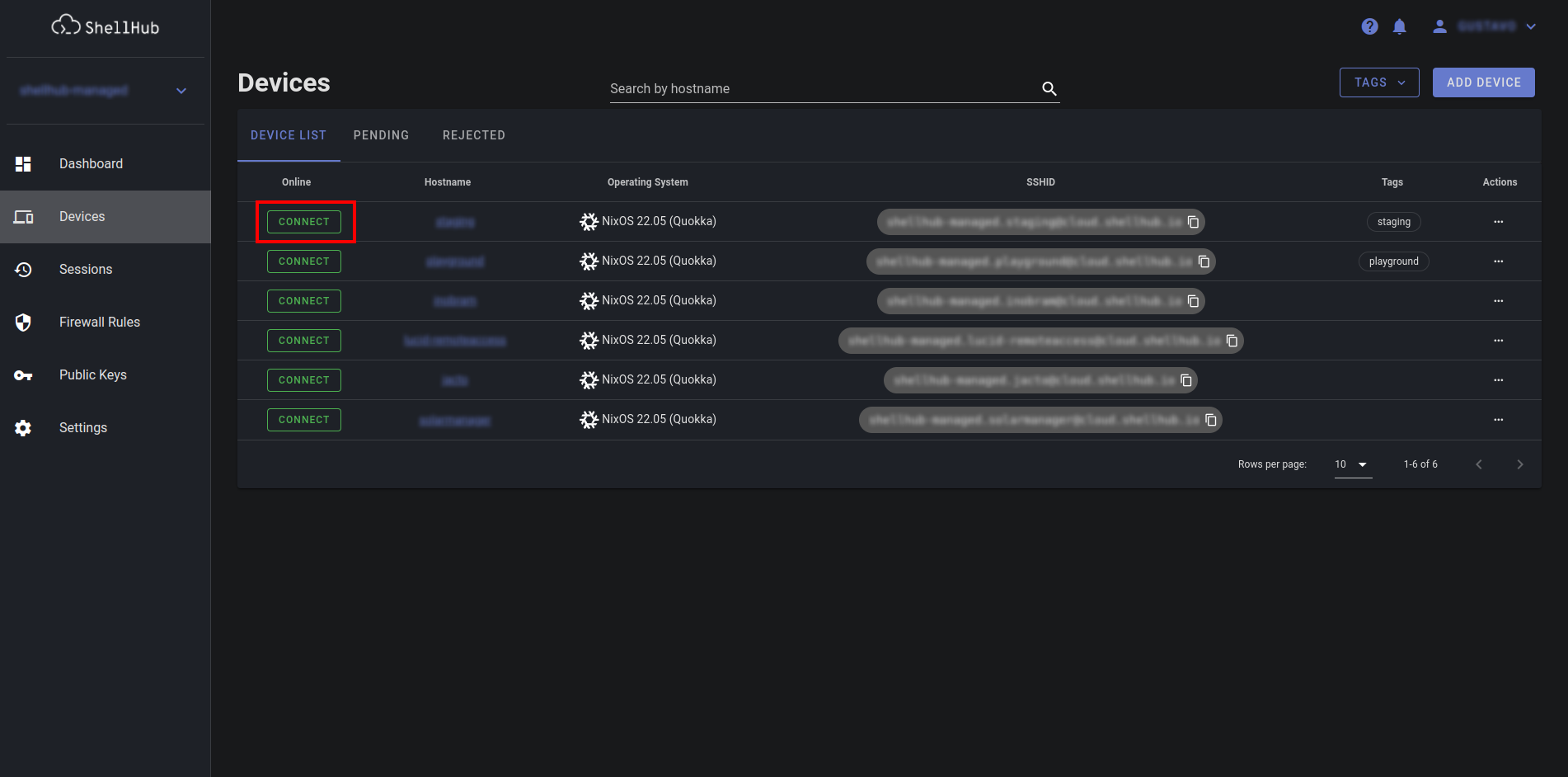
A dialog will pop up prompting you for the username and password of an existing user on the device's operating system. After providing credentials, click on Connect button.
Alternate connection method
ShellHub is compatible with any SSH client that supports a minimum of SSH version 2.0.
Regardless of the connection method you choose, you need to know its SSHID address.
From Devices page, choose the device you want to connect to and copy the device's SSHID address.
In the next step, make sure to replace <USER> with the existing user on the
device's operating system and <SSHID> with the SSHID copied before.
Command line SSH Client
Run the following command on your terminal:
ssh <USER>@<SSHID>
Desktop and mobile GUI SSH Client
PuTTY instructions
Open Putty and fill in with the following information:
| Field | Value |
|---|---|
| Host Name (or IP address) | <USER>@<SSHID> |
| Port | 22 |
| Connection type | SSH |
JuiceSSH instructions
Open JuiceSSH, click on Quick Connect button and enter following address:
<USER>@<SSHID>